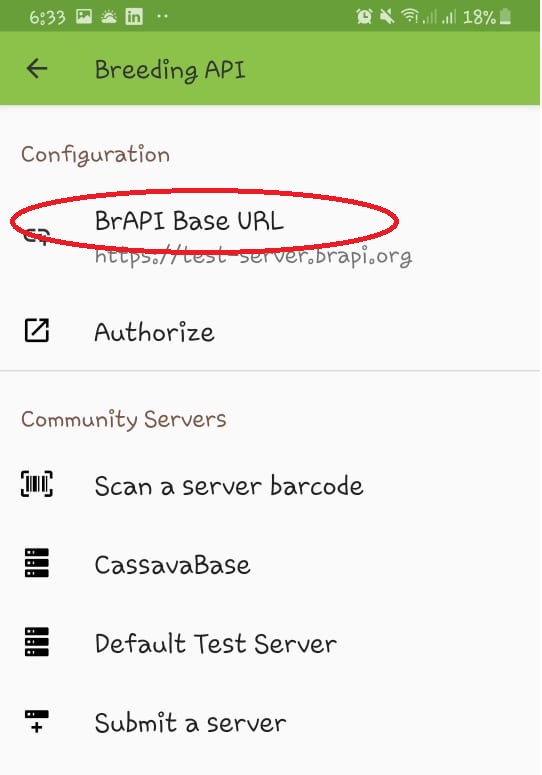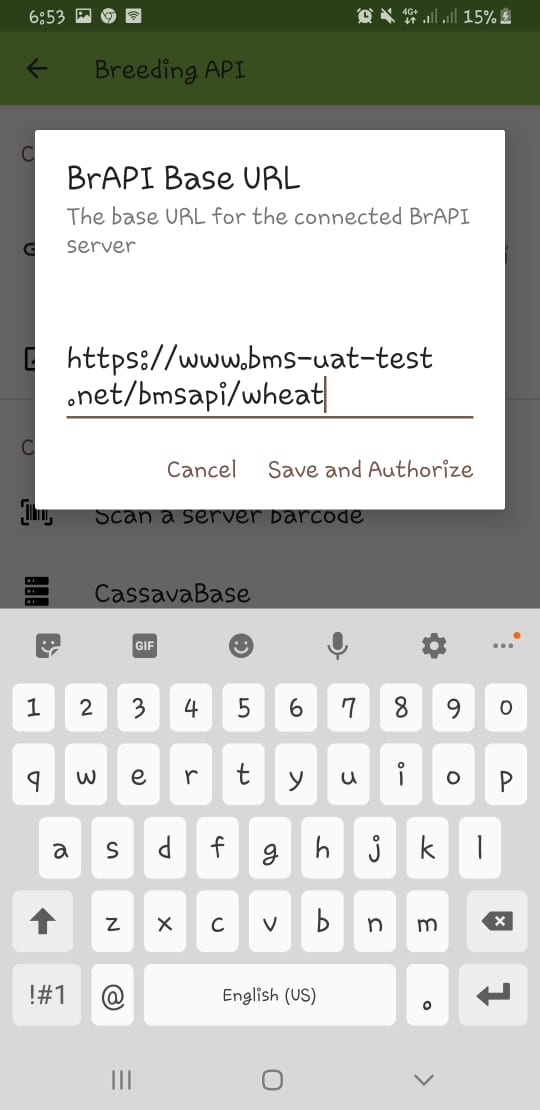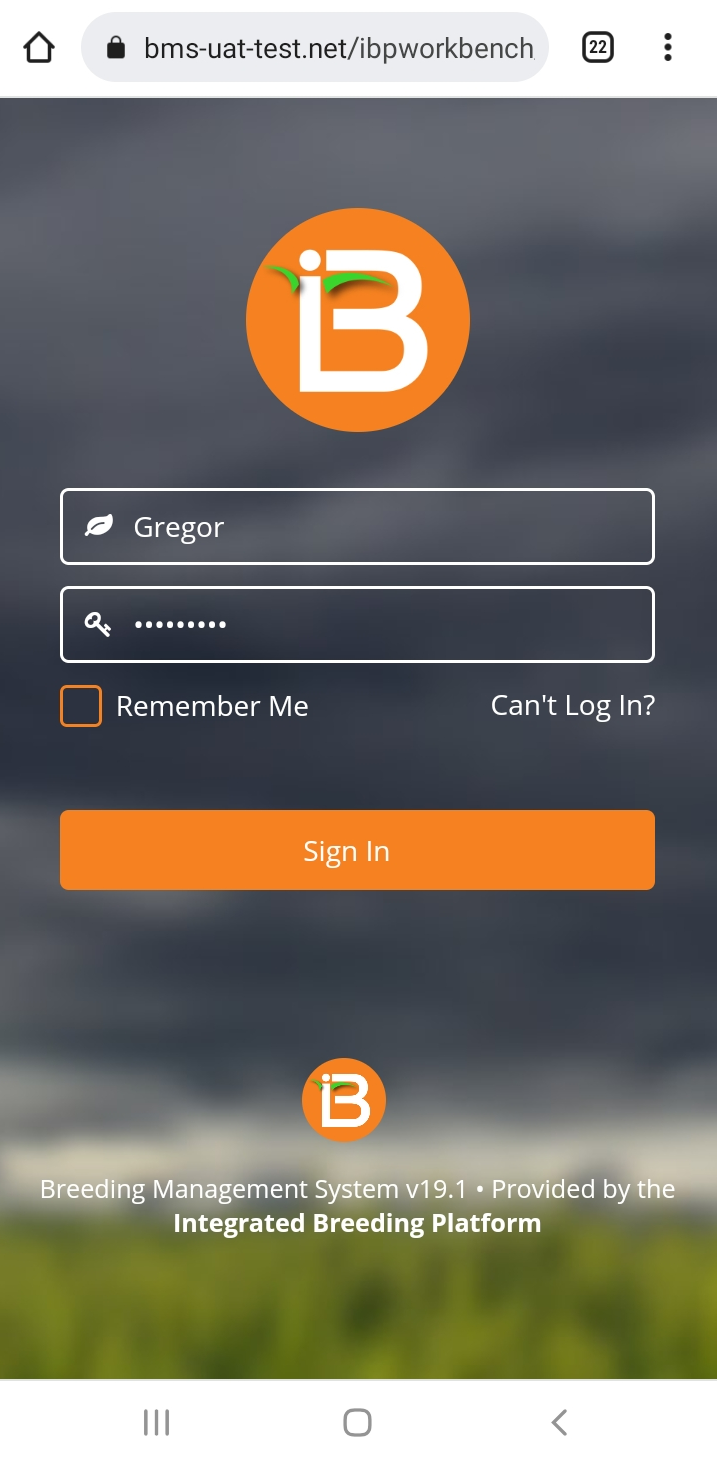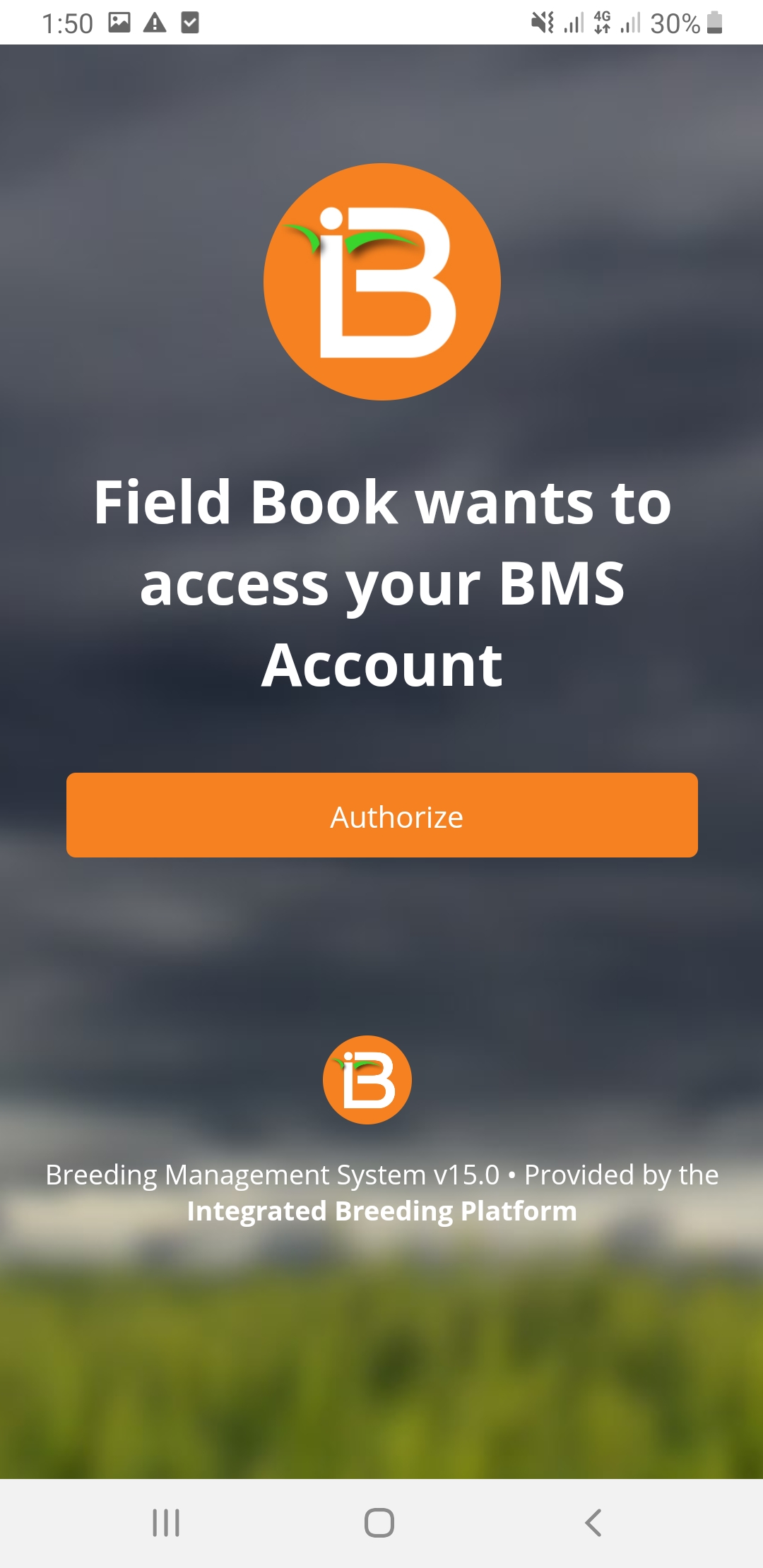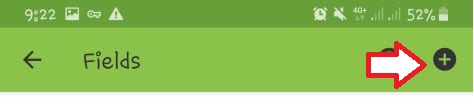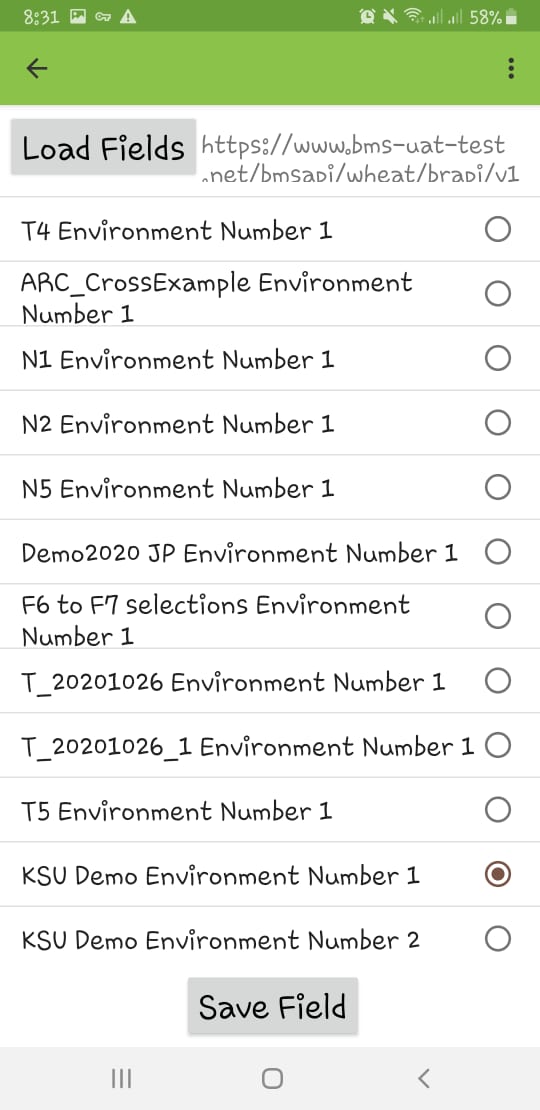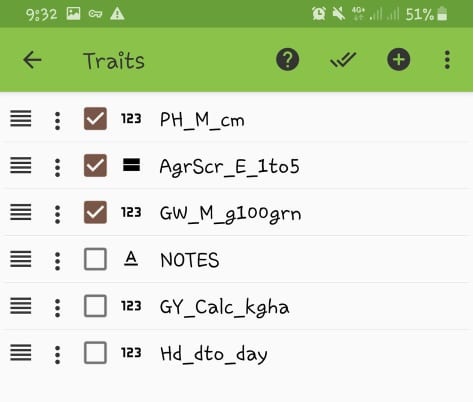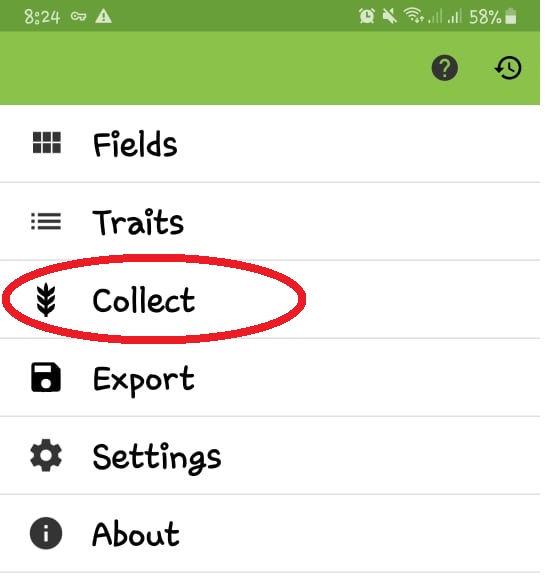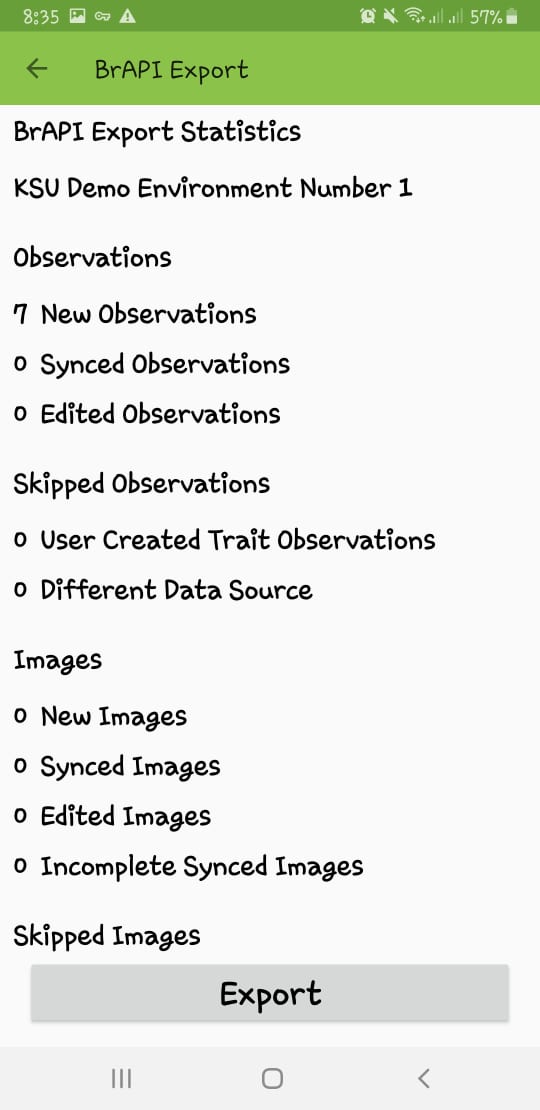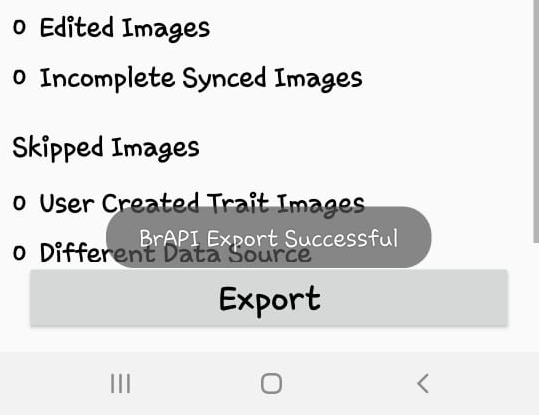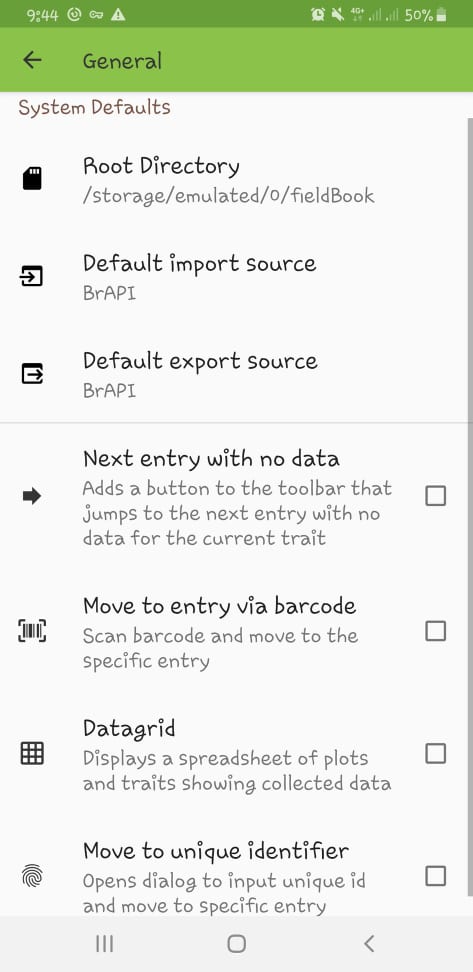Field Book is an open source android application developed as part of the broader PhenoApps initiative. It is used for data collection. KSU Fieldbook connects to BMS using BrAPI.
It can be downloaded at http://phenoapps.org/apps/ (Google Play store)
Instructions
Open the Fieldbook Application and click Settings.
Under BrAPI, select BrAPI Version V1. Under advanced auth settings, select OIDC Flow then Original Field Book Custom
Select “Base URL”
Enter the BrAPI Base URL (i.e. https://<institute’s BMS address>/bmsapi/<crop name> ). In this tutorial use : https://www.bms-uat-test.net/bmsapi/wheat. In this example, we are connecting to the wheat crop. Click Save and Authorize.
It will open the Authorization page. Enter the BMS login Name and Password
Click Authorize.
To get the study instances, exit Breeding API, Settings then click FIELDS.
To add environment instance into Fieldbook. Click on the +
Choose KSU Demo Environment Number 1. This is the first instance of the Study.
Click Ok . Click Save Field.
Click on Traits to select the traits that will be measured. Please take note that traits from other fields/environments will also be in the list of traits.
To start entering observed values, click “COLLECT”.
Collected observation values can be exported to BMS by clicking Export.
In the export page, you should see the number of new or modified observations. In our example, 7 New Observations have been collected. Click Export.
“BrAPI Export Successful” message shows up if the export is successful.
ADDITIONAL Settings:
In the General Settings, set the Default import and export source as BrAPI.
Alternative workflow: OIDC OAuth 2
For this flow to work it’s mandatory to provide either an environment property BASE_URL or set the property directly in
bmsapi/WEB-INF/classes/application.properties. This is needed for BMSAPI to know the public url in cases where it’s running behind a proxy.For the moment this flow only works in https

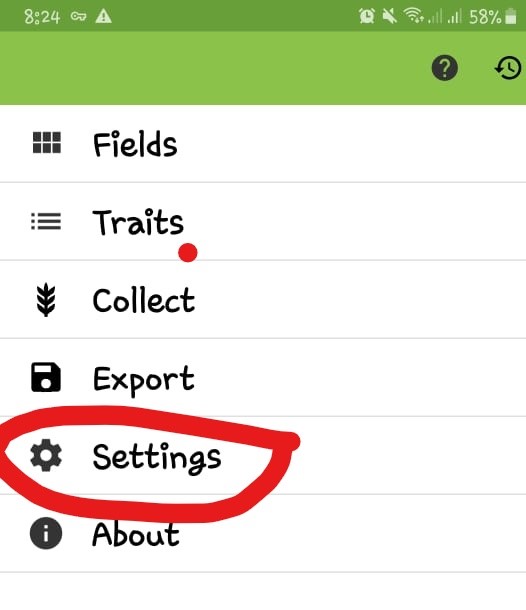
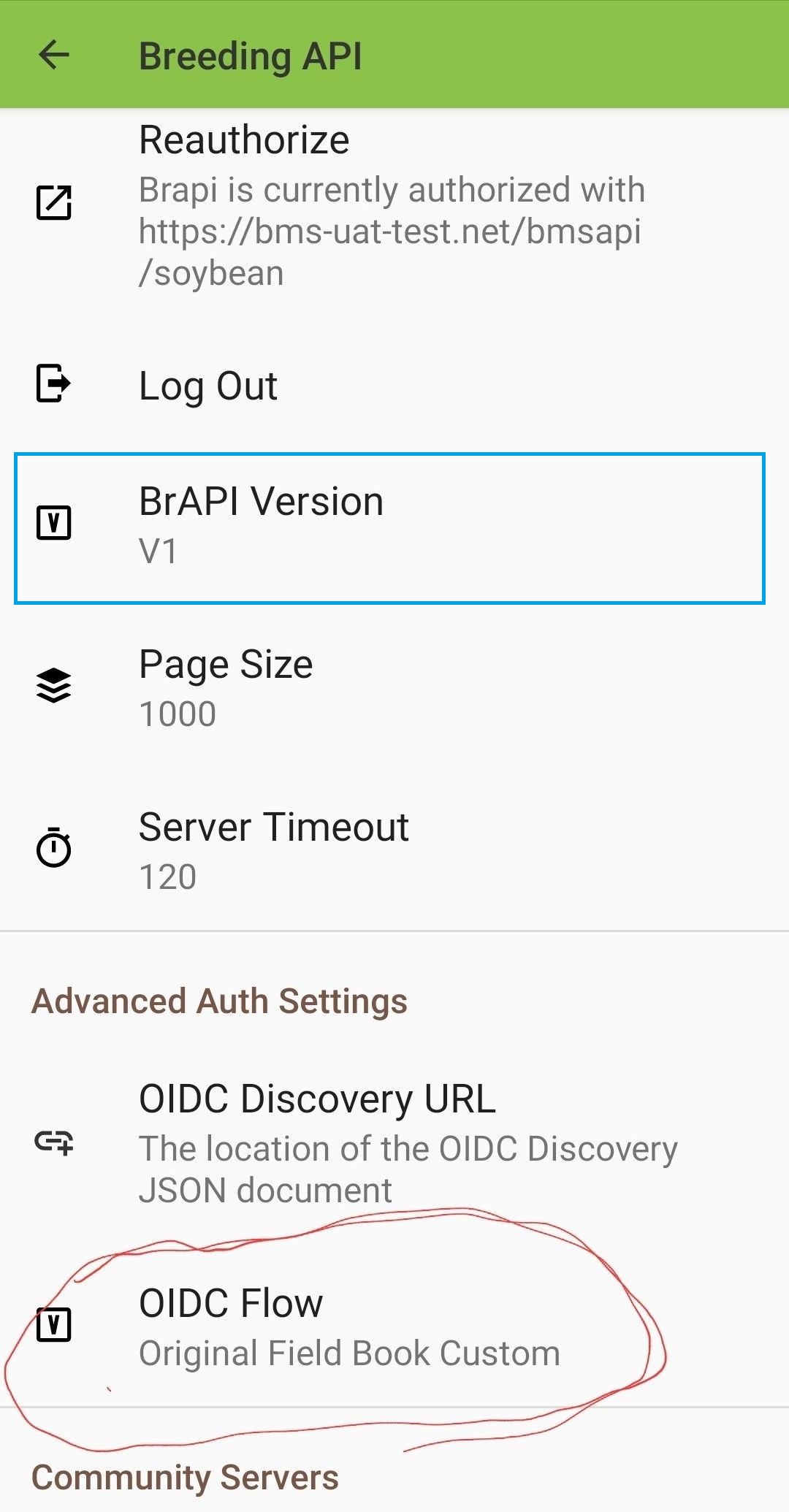
.jpg?version=1&modificationDate=1632930425440&cacheVersion=1&api=v2&width=306&height=586)