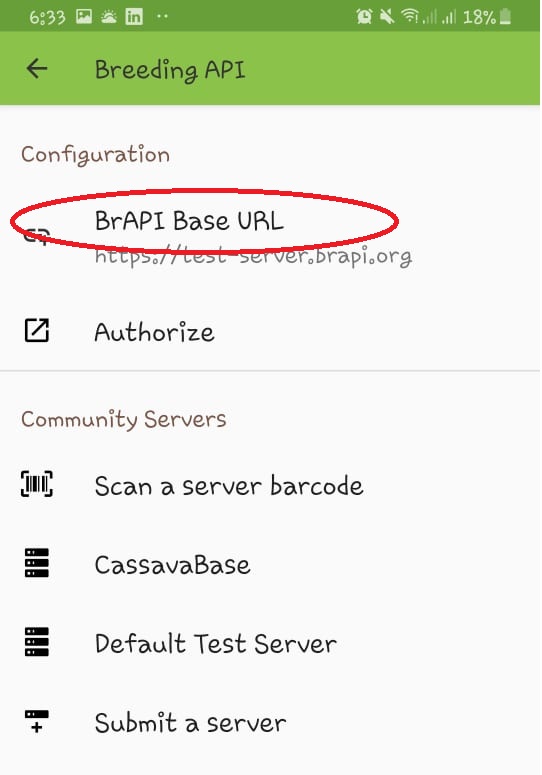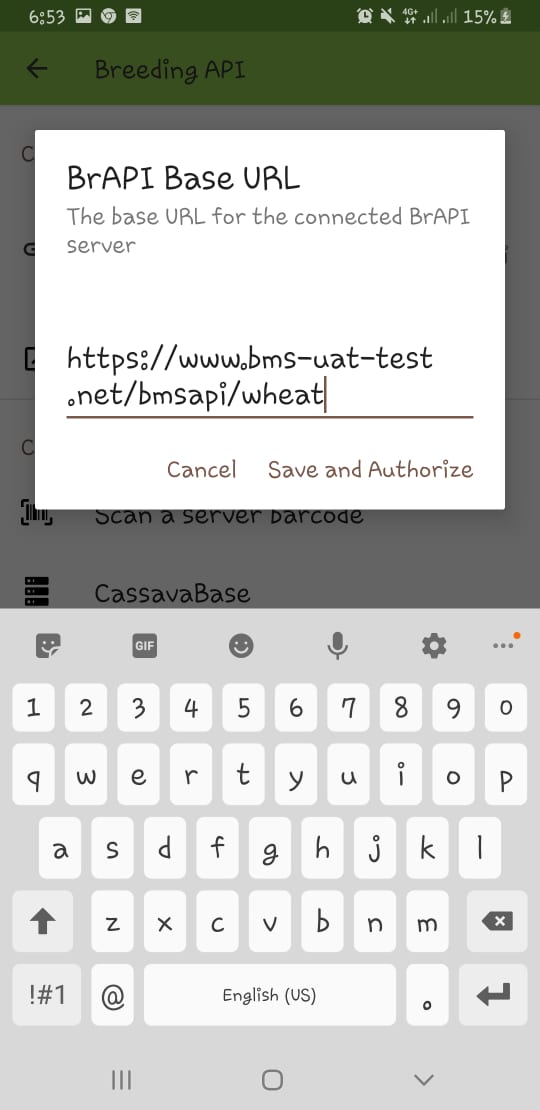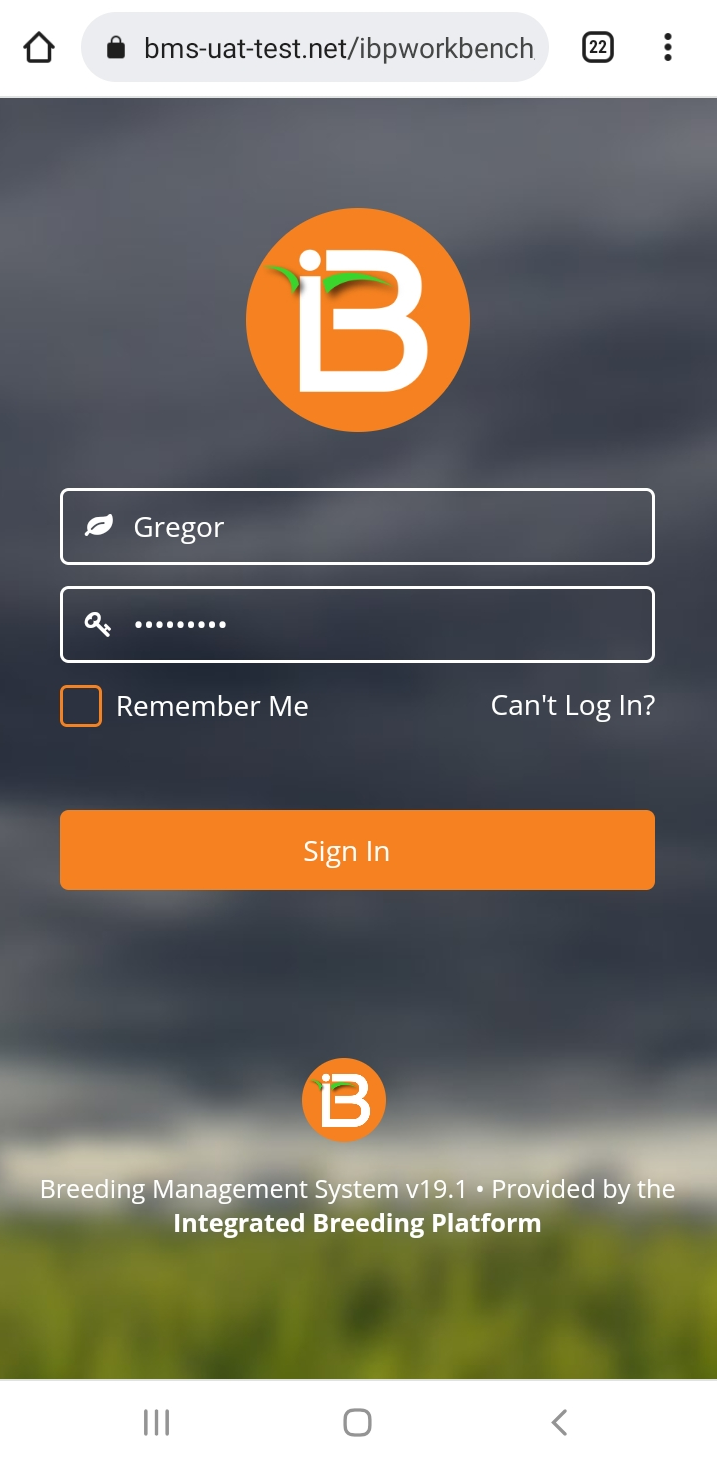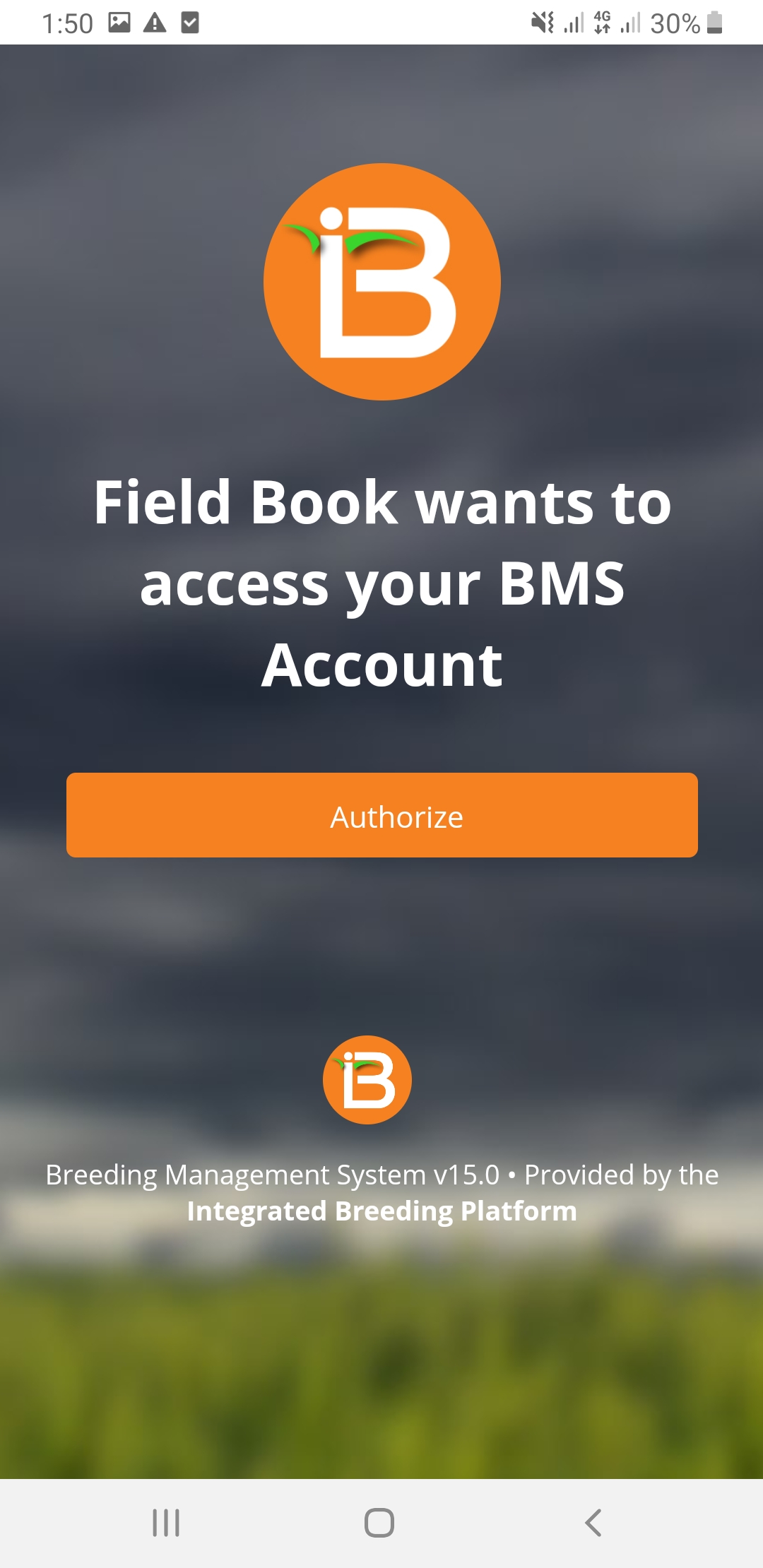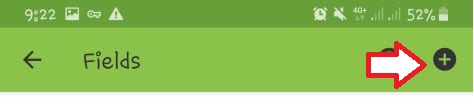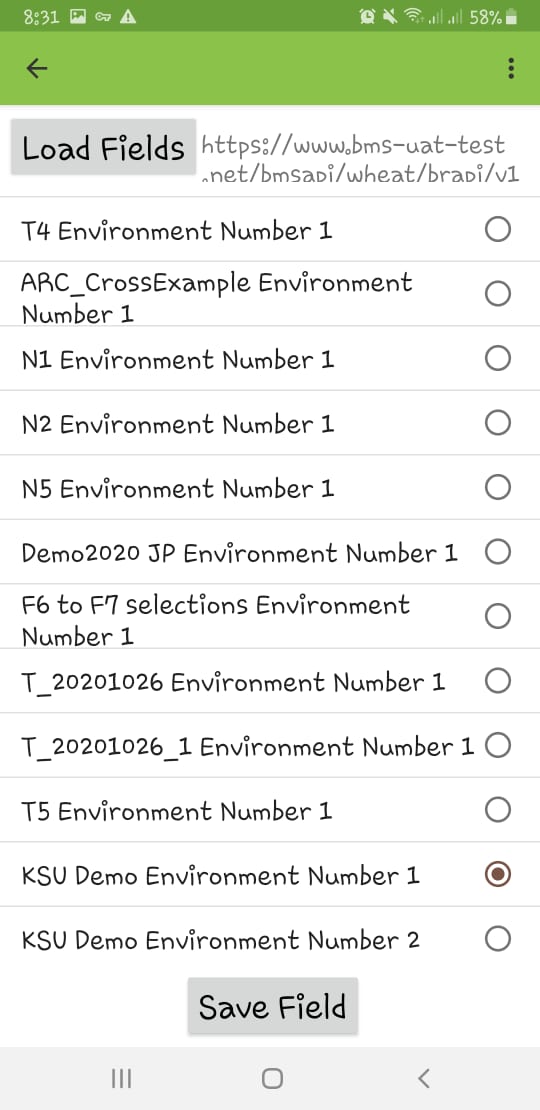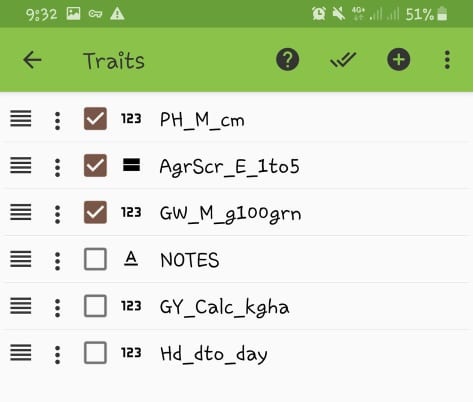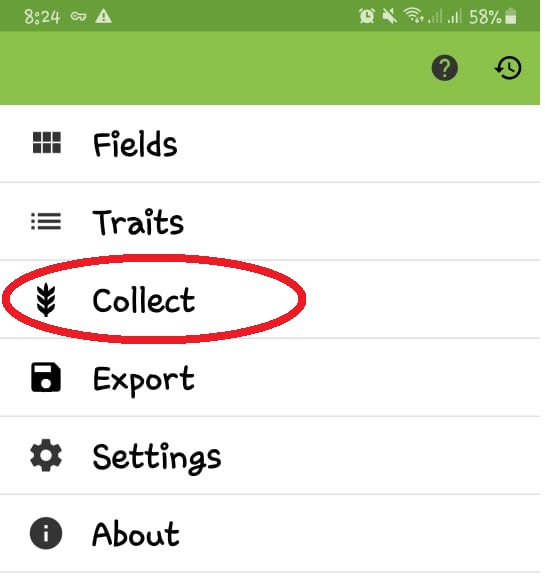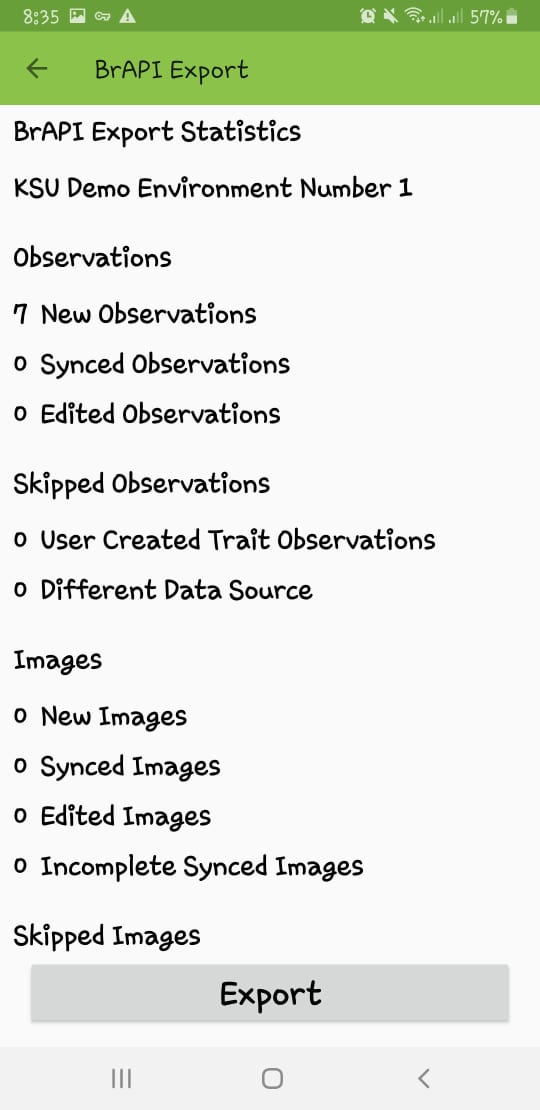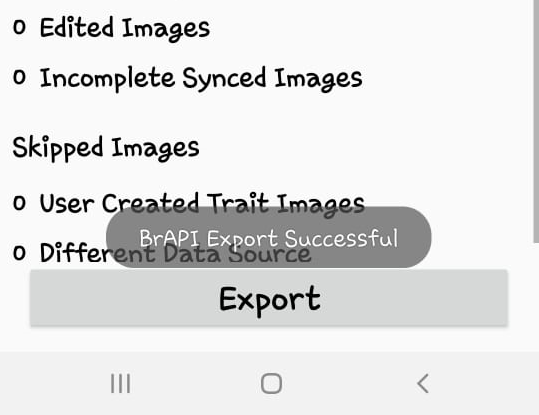...
Open the Fieldbook Application and click Settings.
Under BrAPI, select BrAPI Version V1. Under advanced auth settings, select OIDC Flow then Original Field Book Custom
Select “Base URL”
Enter the BrAPI Base URL (i.e. https://<institute’s BMS address>/bmsapi/<crop name> ). In this tutorial use : https://www.bms-uat-test.net/bmsapi/wheat. In this example, we are connecting to the wheat crop. Click Save and Authorize.
It will open the Authorization page. Enter the BMS login Name and Password
Click Authorize.
To get the study instances, exit Breeding API, Settings then click FIELDS.
To add environment instance into Fieldbook. Click on the +
Choose KSU Demo Environment Number 1. This is the first instance of the Study.
Click Ok . Click Save Field.
Click on Traits to select the traits that will be measured. Please take note that traits from other fields/environments will also be in the list of traits.
To start entering observed values, click “COLLECT”.
Collected observation values can be exported to BMS by clicking Export.
In the export page, you should see the number of new or modified observations. In our example, 7 New Observations have been collected. Click Export.
“BrAPI Export Successful” message shows up if the export is successful.
...
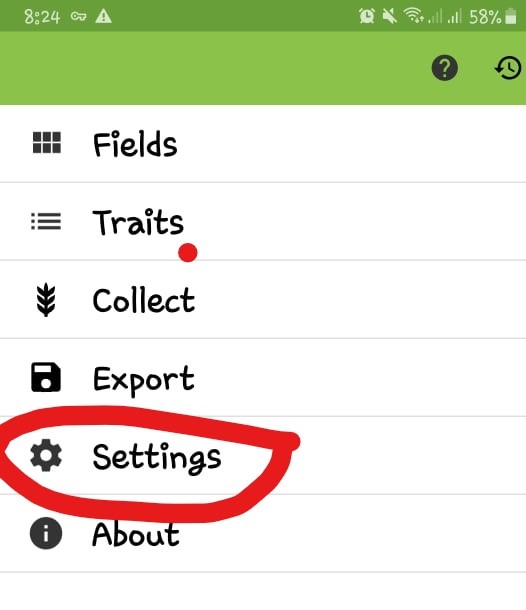
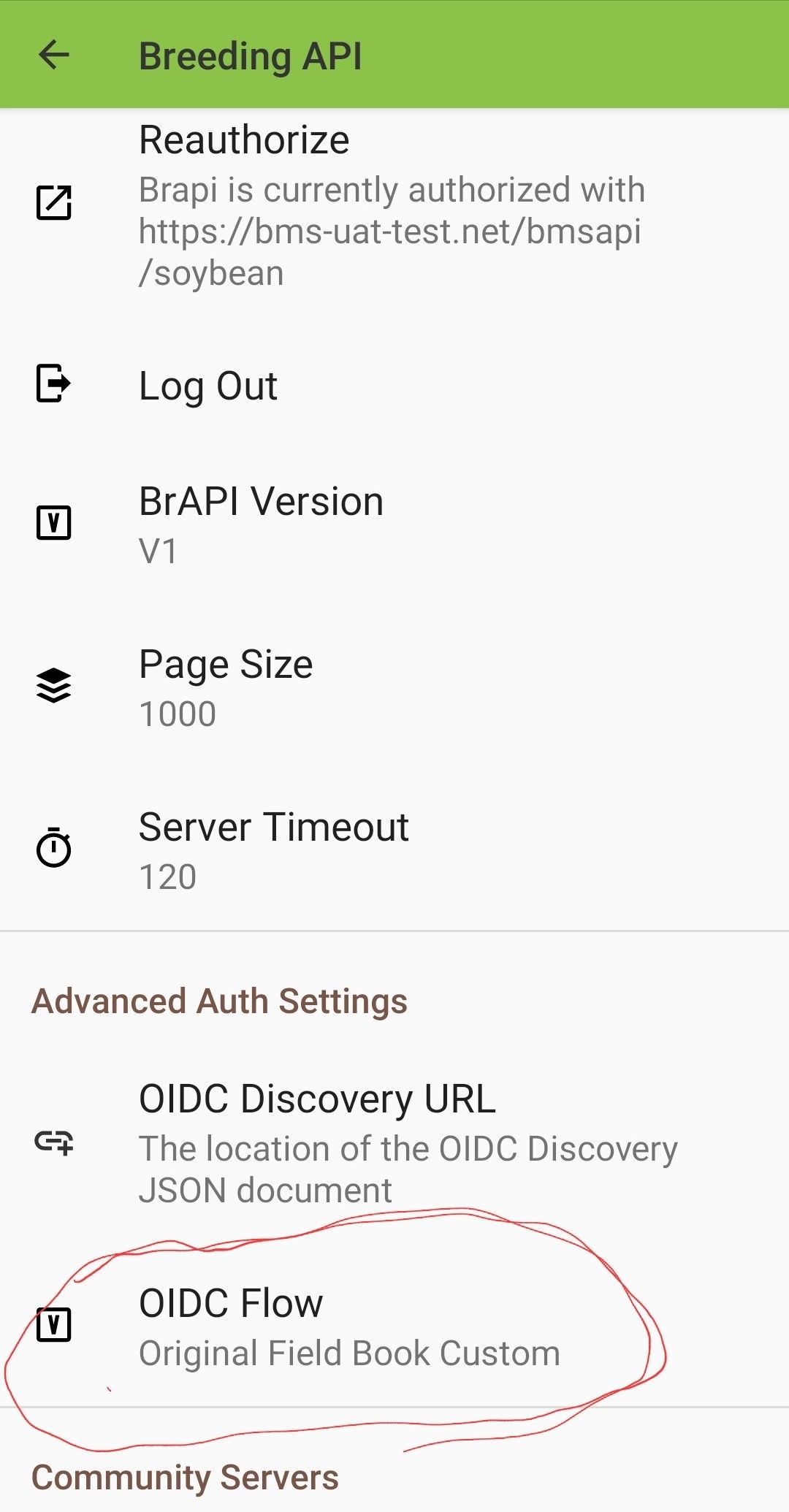
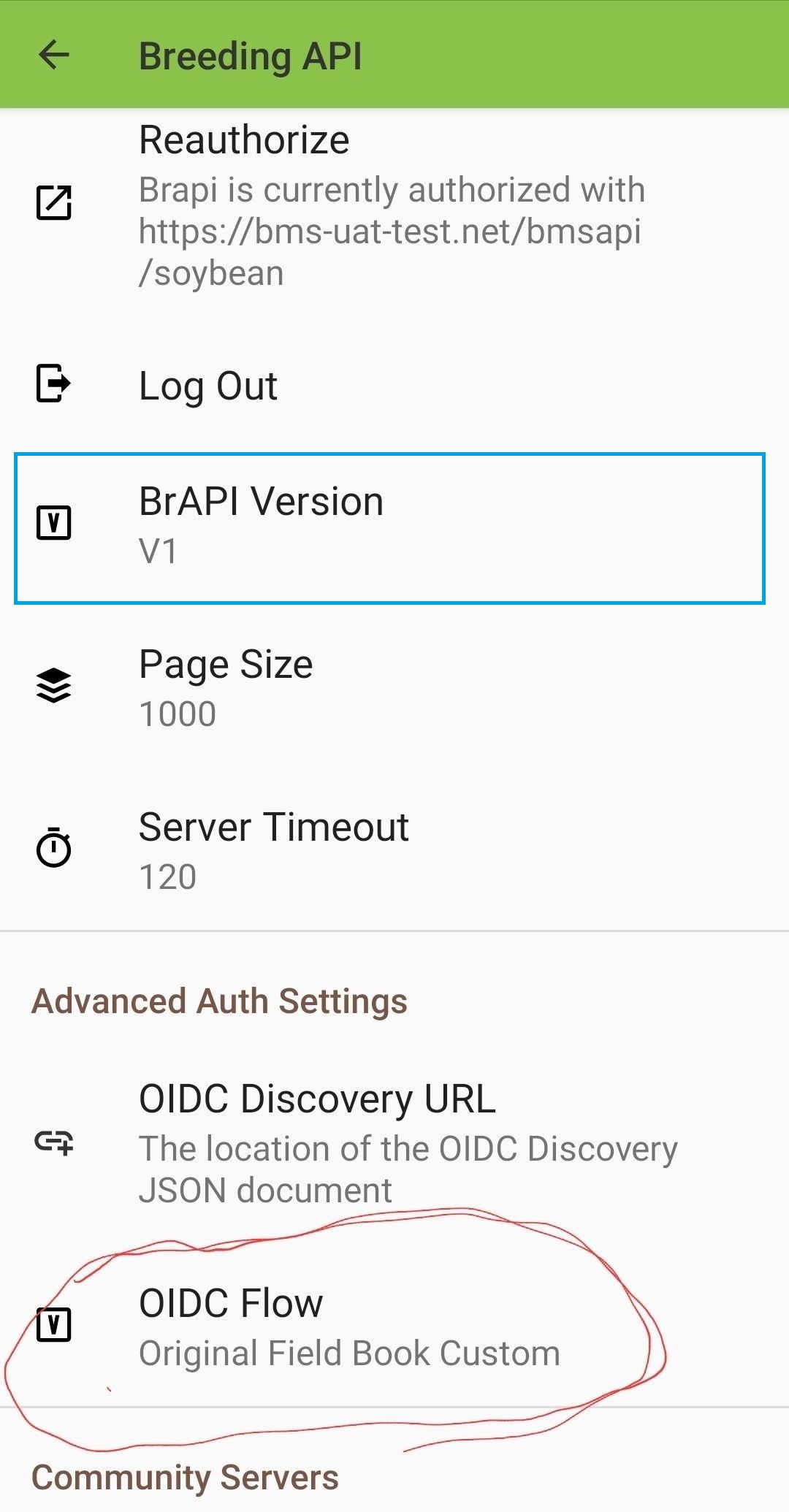
.jpg?version=1&modificationDate=1632930425440&cacheVersion=1&api=v2&width=306)