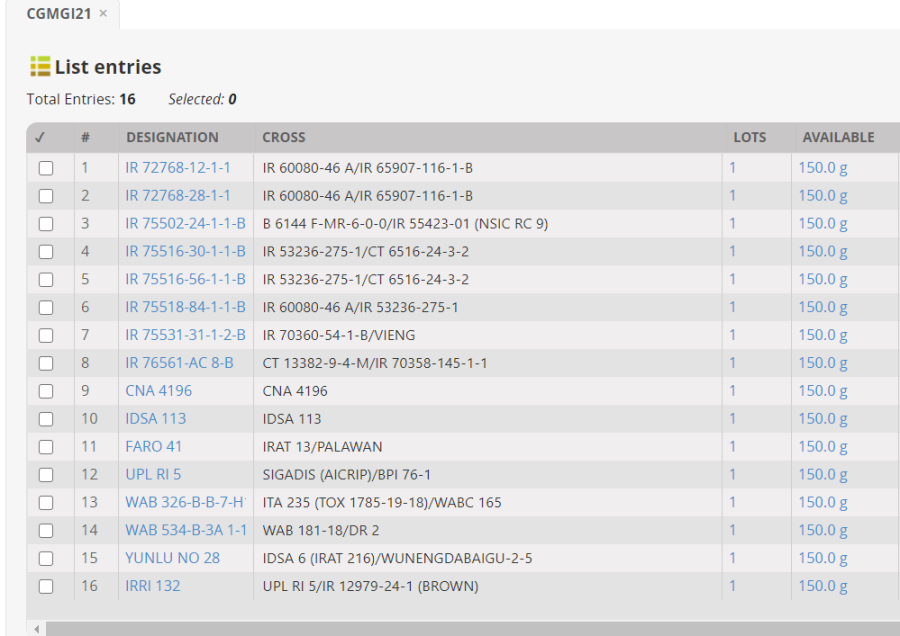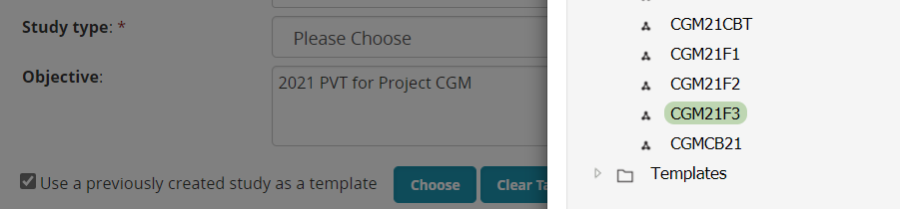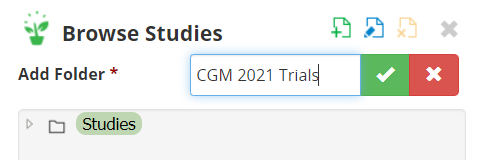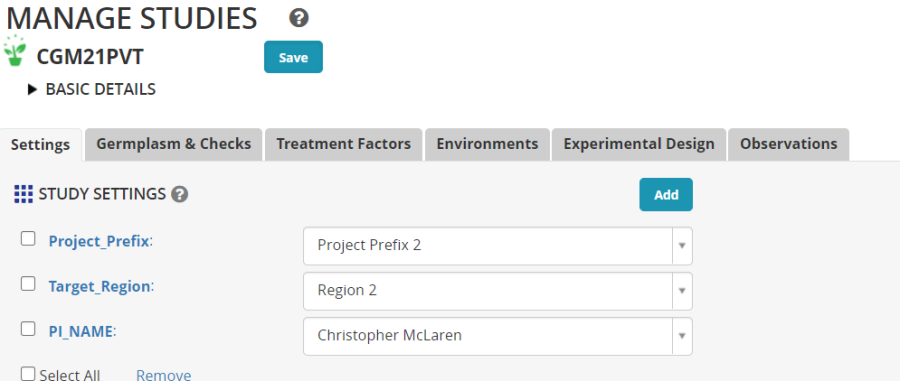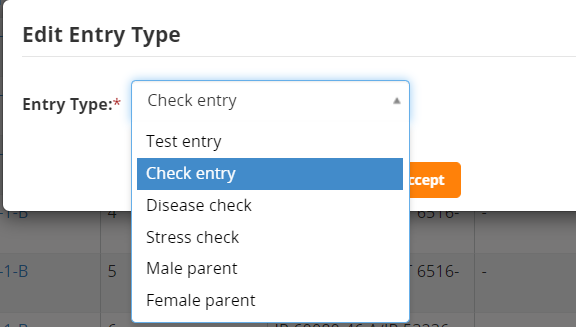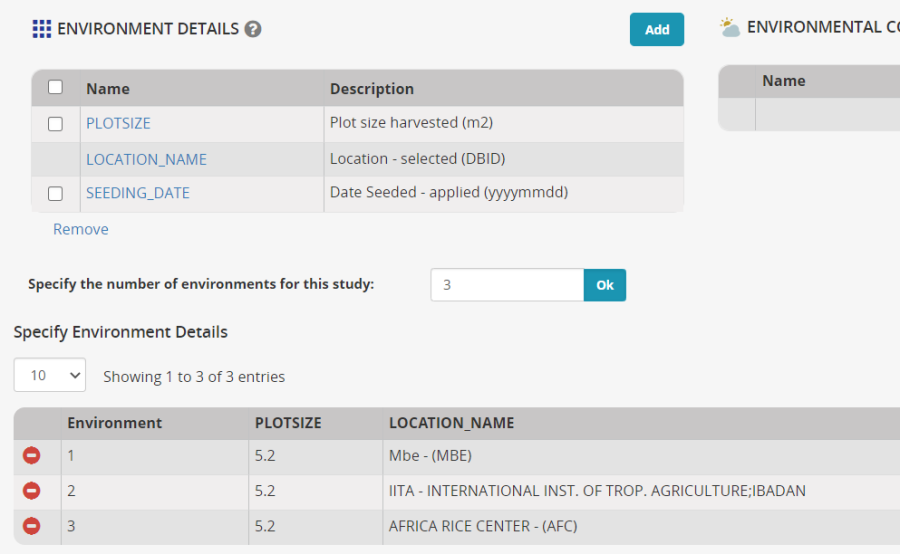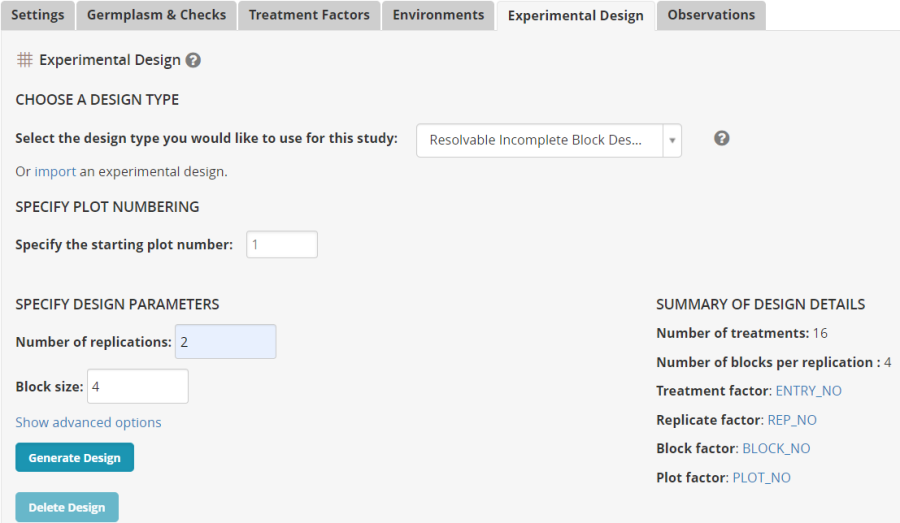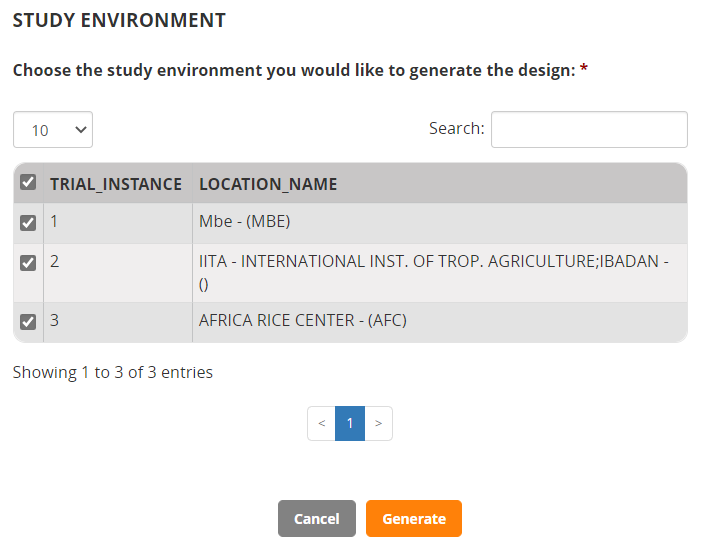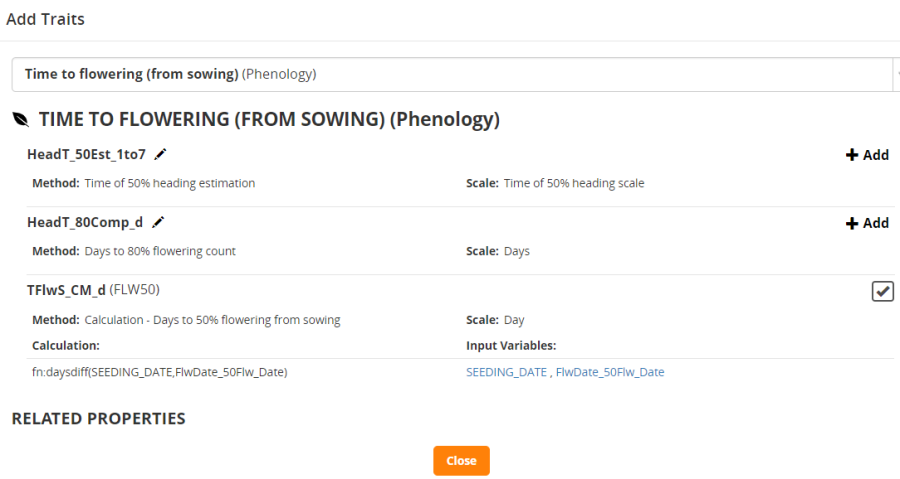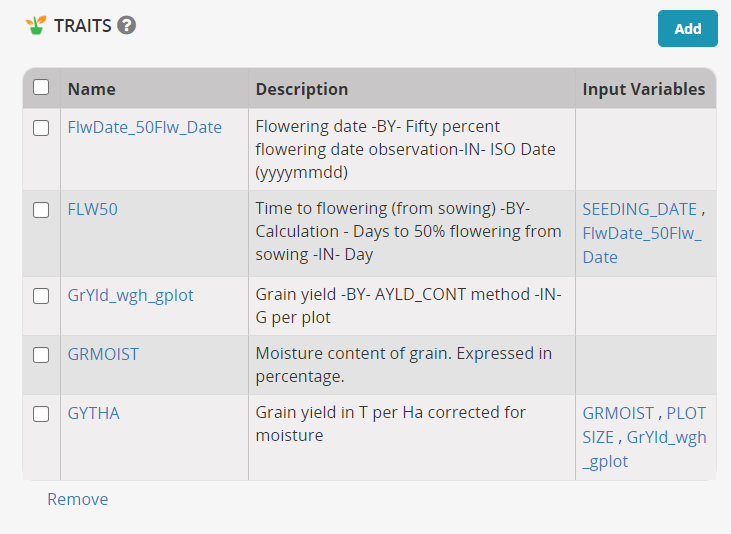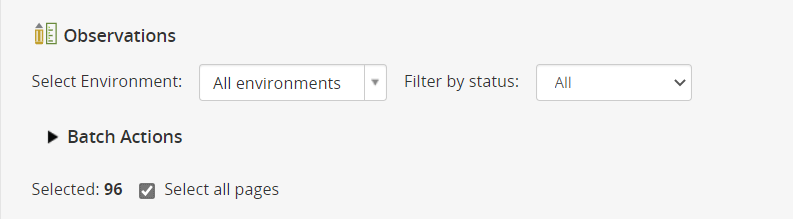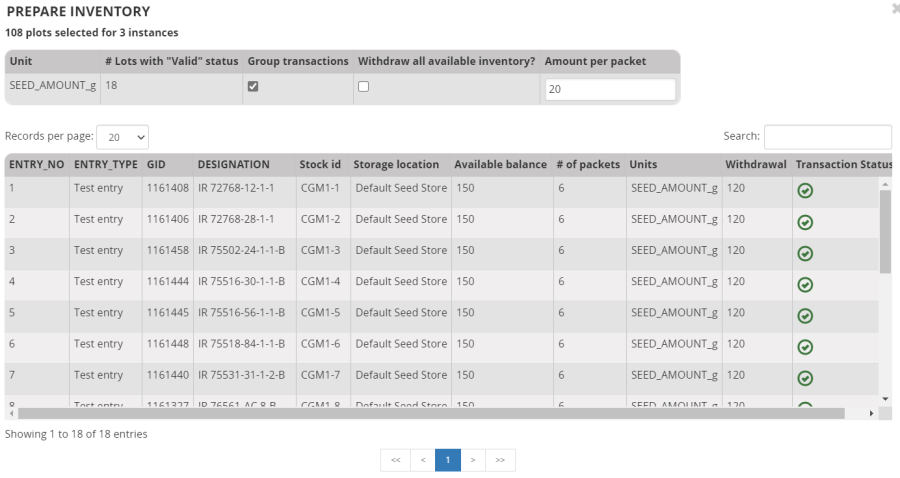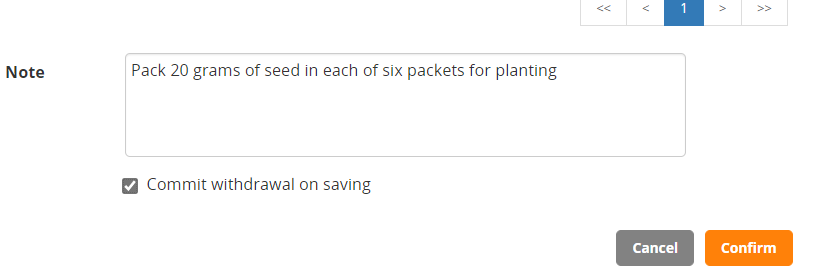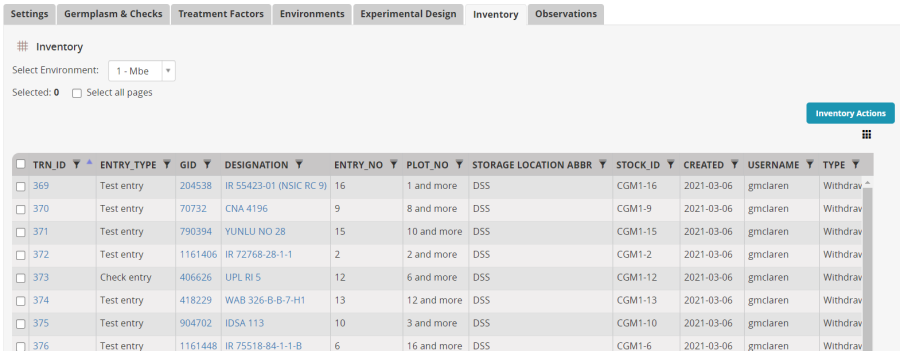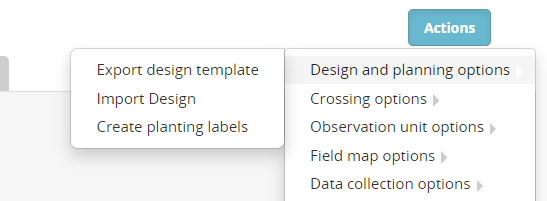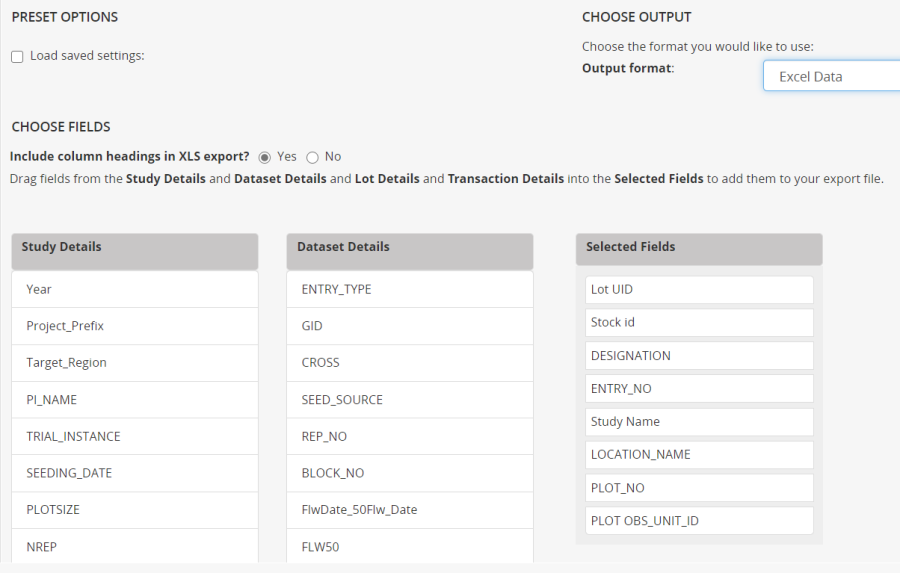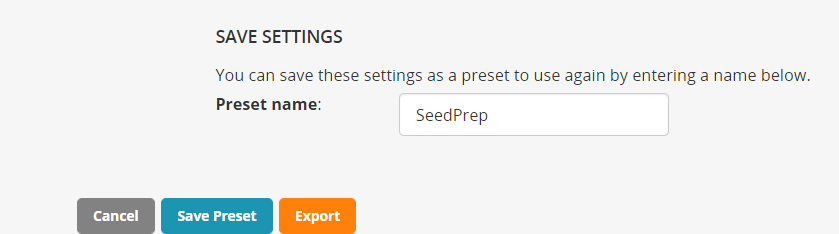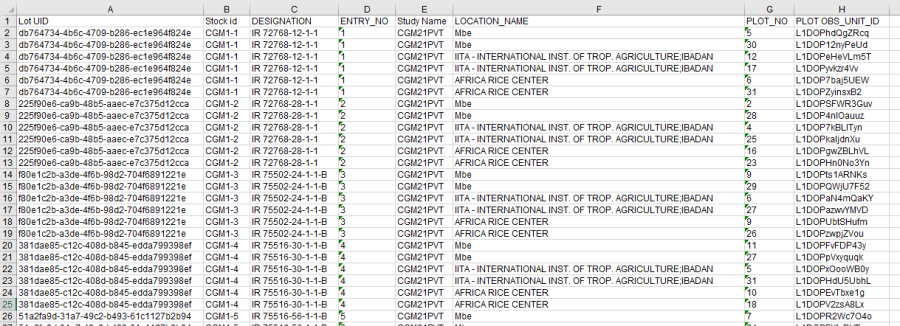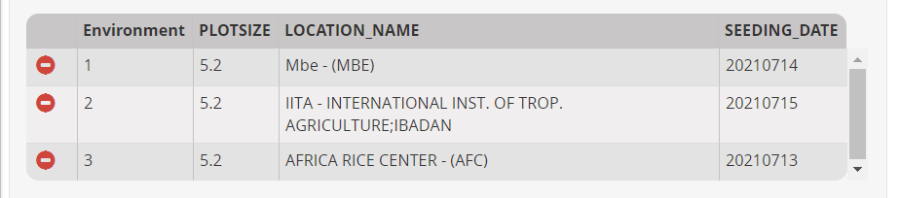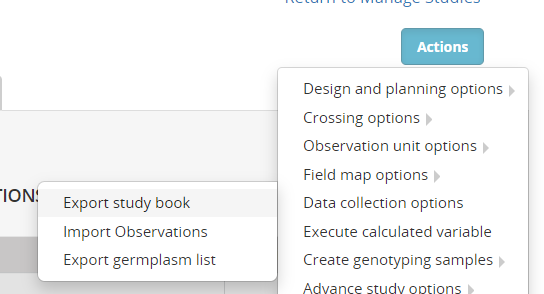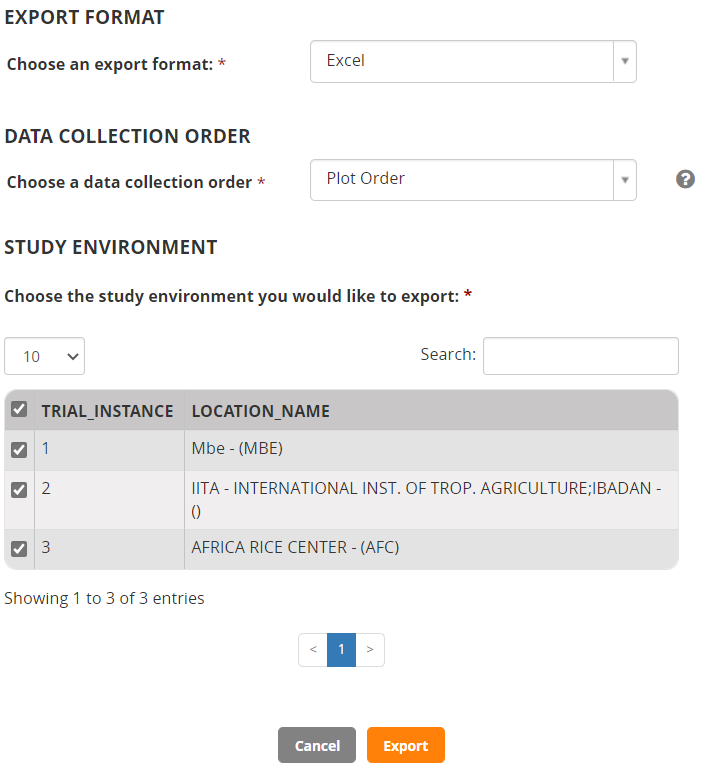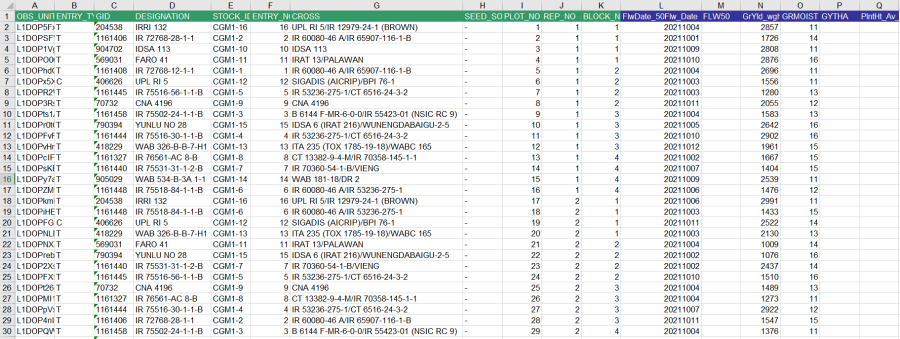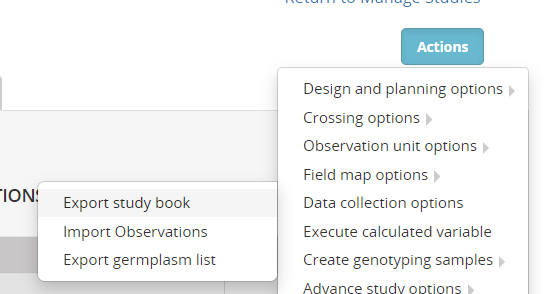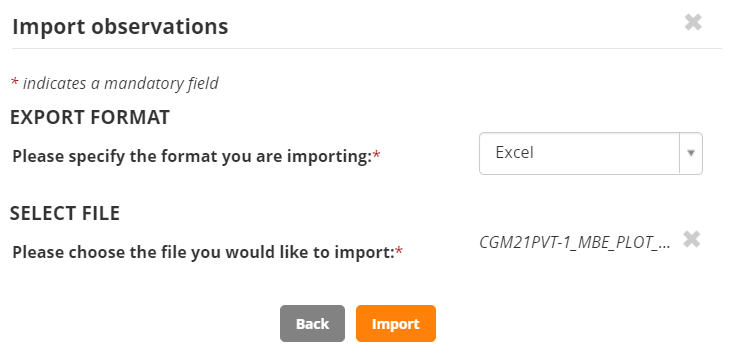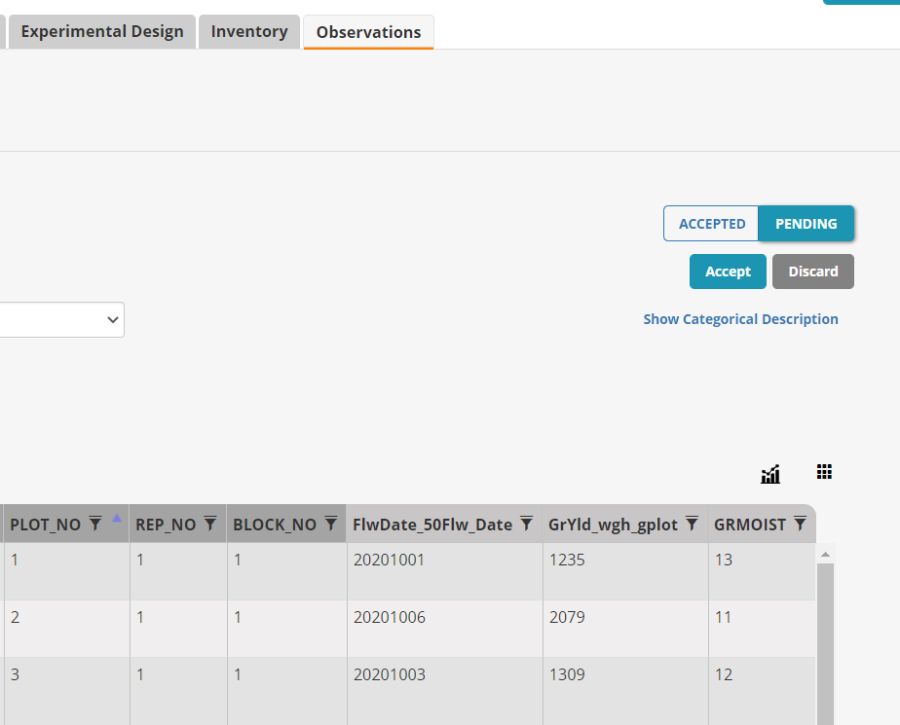Trials are evaluation experiments managed through the Study Manager. They are generally multi-location, replicated and randomized.
...
First you need to prepare a germplasm list with test and check entries to be planted in the trial. We are going to use the list of imported germplam we created in the Import Germplasm Tutorial. Probably called <your initials>GI21– CGMGI21 for me. Use LISTS>GermplasmLists>Browse to view it.
Open the Manage Studies application from the STUDIES menu and click on Start a new study. Name the trial <your initials>21PVT, CGM21PVT for me, and fill in the basic details of description and objective and select the study type Trial.
You can add variables to the new study directly from the Ontology pick lists as we did for the crossing block, or you can pick up all the variables from any previously used study. To use this option check the Use a previously created study as a template check box. Then choose the previous study which is similar to your current study. We don't have a previous trial yet so we will use a nursery:
The variables from the template study are imported into the new study. Change the settings if needed and Save the study in a new folder <your initials> 2021 Trials (CGM 2021 Trials for me).
On the Germplasm and Checks tab, the extra variables for Cross and Seed source are also recovered from the template, so you just need to Browse for the list of planting material. The imported germplasm list you made in the Import Germplasm Tutorial. CGM21GI in my case.
You can set the Check entries on the Germplasm Tab. Click on the entry type for the line(s) to be made checks, (we will make IRRI 132 a check entry), choose Check Entry from the list and click accept.
On the Environments tab set the number of environments to 3 and click OK.
Mbe has been inherited from the template for the first environment, and this location is still correct, select IITA-Ibadan and Africa Rice CENTRE as the other two locations. You will have to uncheck Show Favorite Locations since we have not specified favorite locations. Click Add next to Environmental Details variable, and and search for Seeding date and Plot size and add them to the Environment Details section. Enter 5.2 m squared for the plot size at each location. You may not know the Seeding date at this time.
On the Experimental Design tab select Resolvable Incomplete Block Design (Alpha lattice), enter 2 for number of replications and 6 4 for block size then click Generate Design.
Generate the design for all locations:
You will get a success message and now the Observation tab will contain a fieldbook. At the moment the only trait there is the date of 50% flowering inherited from our nursery so we will add some more traits. Click Add next to the traits box. Search for FLW50 and add it to the trial. (If you cant find FLW50 use TFlwS_CM-d).
Notice that trait TFlwS_CM-d has Alias FLW50 and has a computation formula associated so that it can be calculated within BMS.
Add GrYld_wgh_gplot, then GRMOIST, and finally GYTHA which is also a variable which can be calculated in BMS.
The traits box now looks like this:
| Anchor | ||||
|---|---|---|---|---|
|
| Anchor | ||||
|---|---|---|---|---|
|
To prepare seed for a study you must select the plots for which you wish to prepare the seed.
To select all plots, from the Observation sheet you must set the Select Environment box to All environments and check the Select all pages checkbox:
We have 96 plots – 16 entries by 3 location by 2 replications.
XXXXXXXXXXXXXX
Next select Actions>Design and planning options>Prepare planting inventory:
The Prepare inventory form shows a box for specifying the amount of seed to pack per plot (packet) and a table showing the number of packets for each entry and the total seed amount specified for packing.
You can add a note at the bottom of the form and if you are the one to do the packing you can Commit the withdrawal on saving. (If a store manager will do the packing you should not check the Commit withdrawal on saving checkbox because the store manager will commit the transaction when the packing is complete). Click Confirm.
A new tab called inventory has been added to the study showing the seed preparation transactions.
To prepare planting labels select Actions>Design and planning options>Create planting labels:
On the Export Data form, select Excel Data for the Output format and then drag the following variables to the Selected Fields box: Lot UID, Stock id, DESIGNATION, ENTRY_NO (these variables say where the seed is to come from) then add Study Name, LOCATION_NAME, PLOT_NO and PLOT OBS_UNIT_ID (and these variables say where it is going).
You can save the setup for futire future use with the name SeedPrep and then click Export to generate the labels file.
Now the labels should be printed with a label printing software such as Microsoft Word Mail-merge function. However the label records are currently in plot within location order, and for the packing process you want to have all the labels for each entry together. You can achieve this order by sorting the excel sheet on Entry_NO before you print the labels with mail-merge.
The fields Lot UID and/or PLOT OBS_UNIT_ID can be printed as barcodes to facilitate bar code use in packing, sorting and planting.
...
Now we can suppose that the trials are all planted and so we can first fill on the SEEDING_DATE on the environments tab. Lets assume they were all planted around mid July.
Now select Actions>Data collection options>Export study book
Select Observations for export, then select Excel for the export format and Plot Order and choose all environment for export. Click Export.
Three fieldbooks will be downloaded into a zip file. Extract the files from the zip and open the fieldbook for Mbe:
Each fieldbook has two sheets, a Description sheet which describes what is on the Observation sheet, and the Observation sheet which will contain the data.
Enter some plausible random data into the columns for FlwDate_50Flw_Date, GrYld_wgh_gplot, and GRMOIST. (Leave the other traits since these can be calculated by BMS).
Save the fieldbook.
Select Actions>Data collection options>Import Observations
Click continue for Observations and then browse to the file just saved:
Click Import
(If you get a warning saying that you are trying to enter data for variables which are not in the dataset. , Do you want to add them? Click NO to ignore it).
The data from the fieldbook will be moved into a staging area on the Observation sheet awaiting your approval.
Any out of range data will be flagged and you can discard the whole dataset or correct the flagged entries. But if the data look good you click Accept and it is transferred into the study database.
...