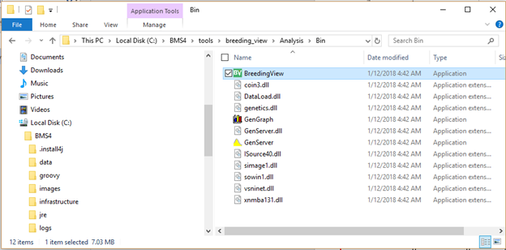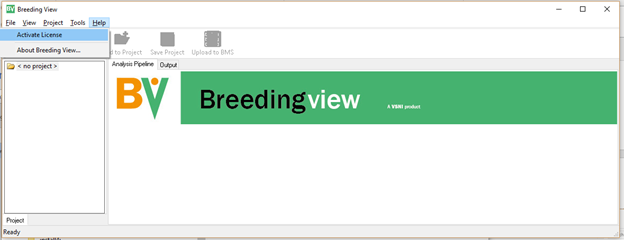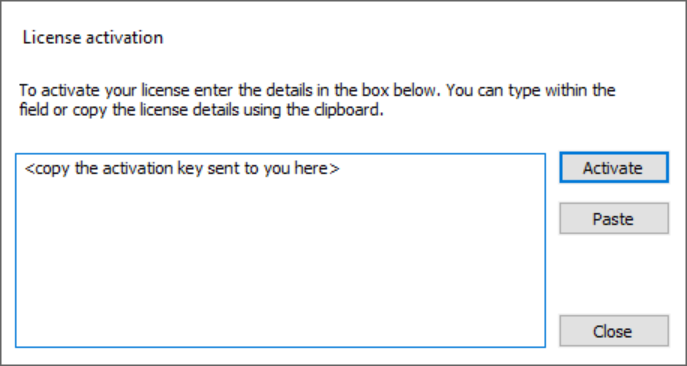Pro/Breeding View license activation BMS Desktop
<<<<go back: Instructions for initial install and login BMS Desktop v8+
To use the Breeding View and BV Design components (PRO functionalities), you will need a license key. If you do not already have one, you can request a trial license key here.
If this is your first time downloading the BMS, you will get a free trial licence to unlock all of these functionalities. If your trial has expired, contact us to see what conditions apply for licence renewal. More information about licensing conditions is available here.
After receiving the key, you will need to launch Breeding View. Launch the Breeding View application by double-clicking on the BreedingView entry in this folder: c:\\BMS4\tools\breeding_view\analysis\bin
It would be useful to create a desktop shortcut for BreedingView at this point, since you will want to access it later for analysis of your data.
You should now see the BreedingView application. Click on the Help Menu and select the Activate License menu item:
This will open a dialog box where you should paste or copy your license key and then choose activate.
Note that you will need to be online to activate but you will be able to run the application off-line once activated.
You should now be set to use Breeding View and BV design.