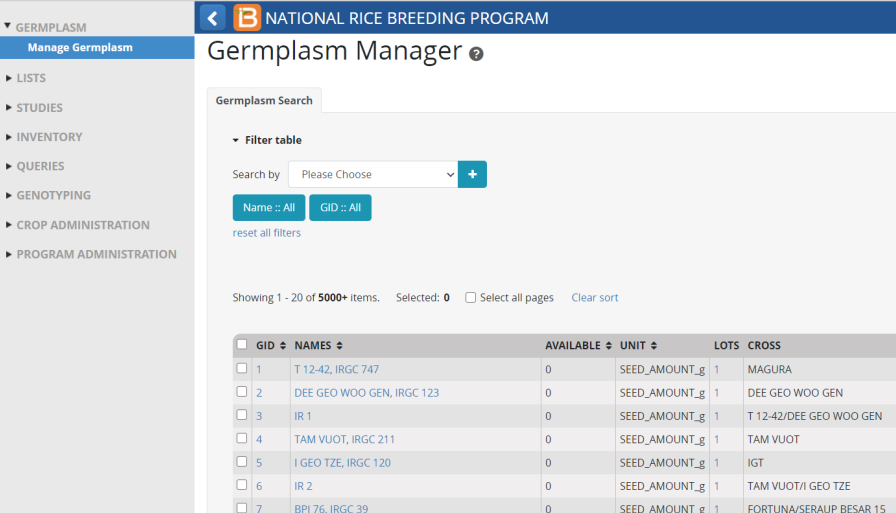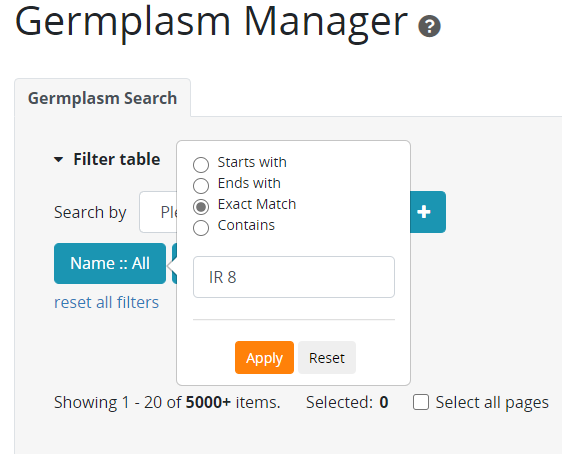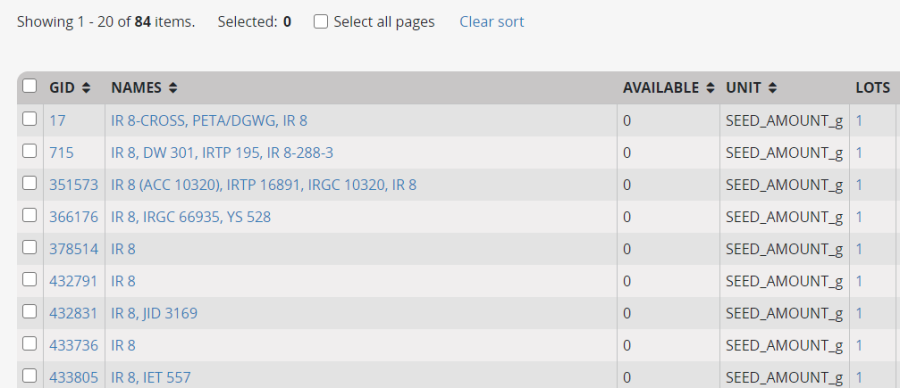Each BMS crop database preserves a master-list of germplasm in the system which may have multiple names and attributes. There is a powerful search application which allows the user to search this master list in a variety of useful ways.
ObjectivesAt the end of this chapter, the user will be able to:
- Search a particular germplasm by name from the database
- Search for germplasm records with names containing a particular string of characters
- Search by Germplasm Identifier (GID) from the database
- Identify and locate different types of information about a germplasm.
Searching for germplasm by nameUnder the Germplasm menu, click on Manage Germplasm. The Manage Germplasm interface will appear as in the image below:
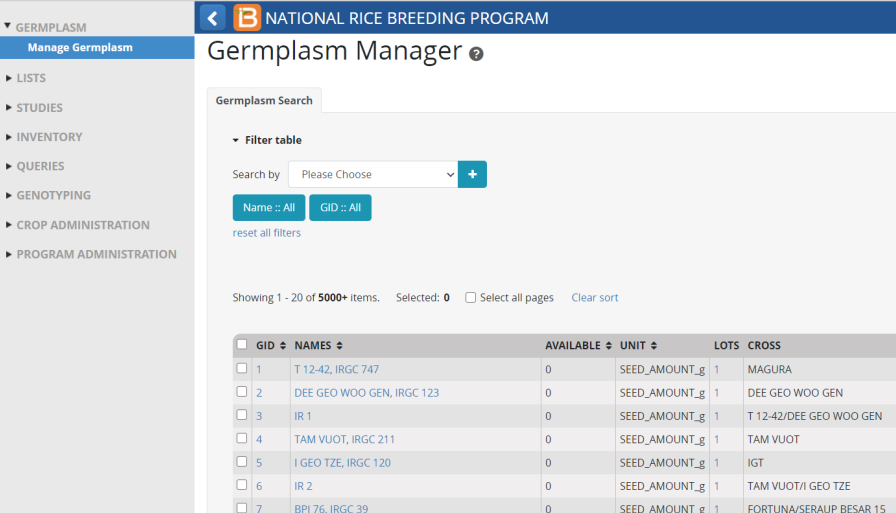
To search for a particular germplasm by name, click on the Name: filter button and enter the search string IR 8 in the text box. Make sure that the "Exact Match" radio button is selected. Click on "Apply".
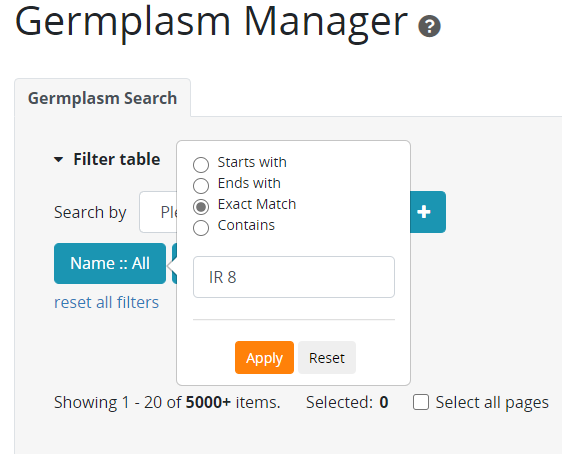
Note that 84 germplasm with name "IR8" or "IR 8"were found and displayed in the result filter box. Most of them have alternative names as well. Searches are not case sensitive.
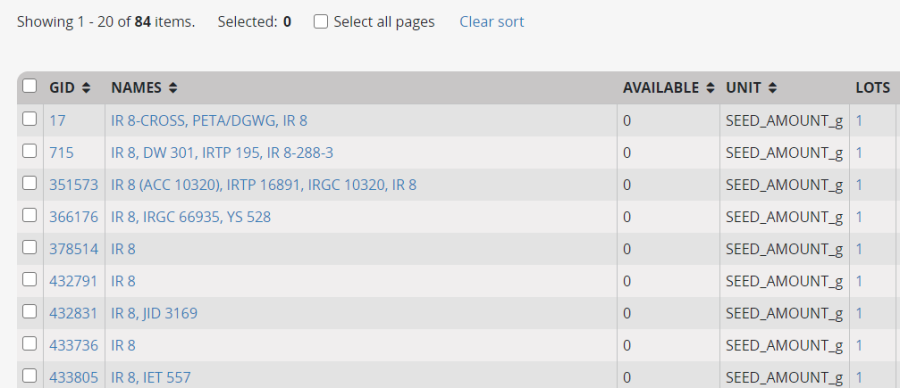
Search for germplasm records with names starting with a particular string of charactersYou can search for a germplasm starting with a string of characters by checking the Starts with radio button in the Name filter. Enter "IR15" in the text box and click apply. All germplasm with names that start with IR15 or IR 15 will be shown in the filter box.

Search for germplasm records with names containing a particular string of charactersYou can search for a germplasm containing a string of characters by checking the Contains radio button. Enter "YAI 34" in the text box, check Contains and Clikc Apply. All germplasm with names that contain YAI 34 will be shown in the filter box. This takes a long time for obvious reasons since there are over 4.7 million names in the database, so use this option sparingly.

To search for a germplasm by Germplasm Identifier (GID)First clear the name Filter by opening the Name Filter button and clicking Reset, then click on the GID filter button and enter the value 50533 and click Apply.

Other filters available in the Germplasm Search AppThere are many other filters available in the Germplasm Search App. These are selected from the Search By drop down box:


For example if I want to find crosses which have been made with the line Nerica 4 as male parent, I select the filter Cross-Male Parent Name, click the + button to the right of the selection box to activate the filter, and enter the name in the text box then click apply. There are four crosses in the database with Nerica 4 as male parent:

Identify and locate different types of information about a germplasmGoing back to our previous search by name for IR8, some details like cross, location and inventory are shown in the filter table. You can control what columns are shown by clicking the dot icon on the top right of the table (see red box). You can see more details for a particular line by clicking on its name or GID which are links. In this example, click the name of the first record which is IR 8-CROSS.

The basic details about the germplasm with name : IR 8-CROSS with GID 17 will be displayed. You will also see the date the germplasm was created, the place where it was developed and a full list of names which have been assigned to the germplasm.

 Questions:
Questions:
a. When was IR 8-CROSS developed? _____________________
b. Where was it developed? _____________________________
c. What other names does this germplasm have?
If your role has the correct privelages you will see edit and delete buttons next to some of the information you can edit. Those can be explored in a separate tutorial.
More information is available on other tabs of the Germplasm Details form:
Clicking on the Attributes tab will display the germplasm attributes, if any. This germplasm has none.
Click on Pedigree tab to display information about the pedigree of the germplasm. In this case IR 8-CROSS was an F1 from a single cross between PETA and DEE GEO WOO GEN so it has no selection history.

You can click on Pedigree Tree and the > symbols to expand the cross history as many generations as you like.

Note: Click on the View Pedigree Graph to display a graphical layout of the pedigree.
Generation History shows you all the selection steps leading from the cross to the current germplasm (if they are known). In our case there are no selection steps since IR8-CROSS is an F1
The Derivative Neighborhood will show germplasm which is related to the current germplasm by a specified number of derivative generations (like selections and bulks) or maintenance generations (like seed increase or shipment).
In this example, many lines have been derived from IR 8-CROSS as it is a very good cross developed in IRRI.

Click on Maintenance Neighborhood to get a list of germplasms that were related by maintenance method like Seed Increase.

Group Relatives will show you all the lines from the same cross as the current line.
Other tabs are Observations, Inventory, Lists and Samples. They show you the trait data for the current germplasm, the inventory available for the current germplasm, the set of germplasm lists in which the current germplasm appears and the set of sample lists in which the current germplasm appears.


Questions:
1. Search for information on IR 64.
...
Lines coming from West Africa have a prefix "WAT" or "WAB". Search for promising lines from Africa by typing WAB 326-B-B-7-H1 in the Name textbox, selecting Matches starting with and clicking the Search button.
...