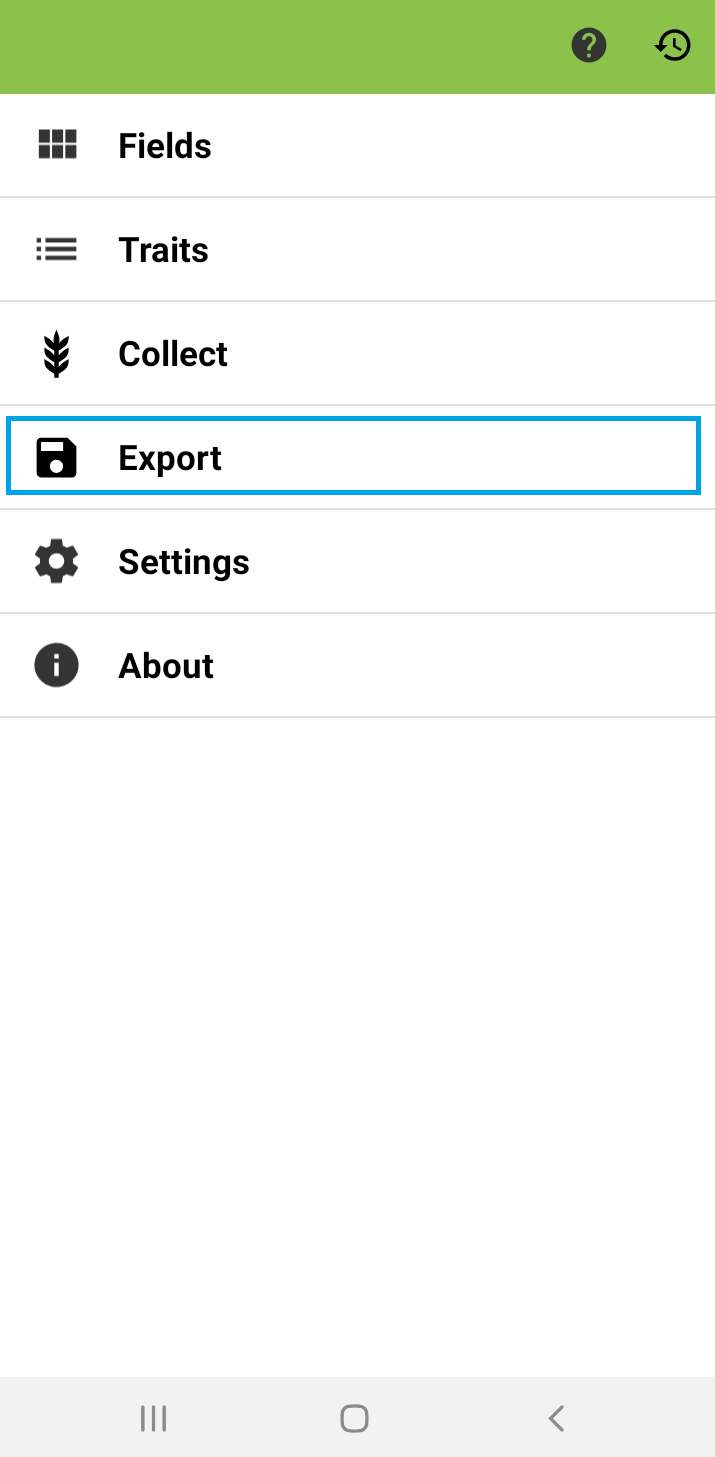...
Launch the KSU Fieldbook App on your Android device.
Click on Fields
Select the study book to work with i.e. the previously imported Fieldbook CSV file. If it is the first time to work in this field, you need to add it by clicking the + icon (top right corner).
Import field from Local storage. Select the CSV (or Excel) file transferred from BMS in the previous section.
Select OBS_UNIT_ID as Unique identifier. If the experimental design or field layout has Range and Column, select Range as the Primary order, and Column as the Secondary order. Alternatively:
REP_NO as Primary order and PLOT_NO (or Block) as Secondary order, or
PLOT_NO as Primary order and DESIGNATION as Secondary order if there is neither REP nor BLOCK information
...
Go back to the main menu, click Export
Export Data from Local
Select Table for “Format”, All imported columns for “Field columns” and Only active traits for “Traits”.
KSU Fieldbook App will suggest a file name, click Save.
Select an application to use for sharing the file (e.g. Dropbox, Google drive, email) and proceed. A copy is saved on the device in "field_export" folder.
Tip: user can export audio and photos captured in the field with the KSU Fieldbook App by accessing “plot_data”/trial folder and copying and pasting folders/files.
...
The export file from KSU Fieldbook App can now be uploaded into the BMS.
...
In the BMS, open the trial study in MANAGE STUDIES.
Click on Actions, Data collection options, then Import Observations.
Specify KSU Fieldbook CSV (Or Excel).
Browse Fieldbook file and click import.
Review imported data. Save or discard imported measurements.
...